- Search for “Remote Desktop Connection” and click the icon to open the application.
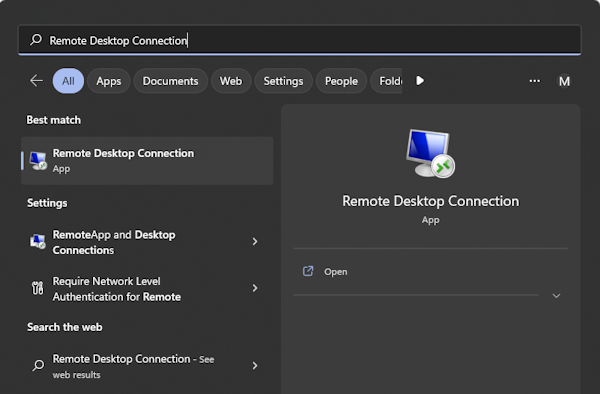
- Next Click the “Show Options” icon to open the tabbed screen with various selectable options.
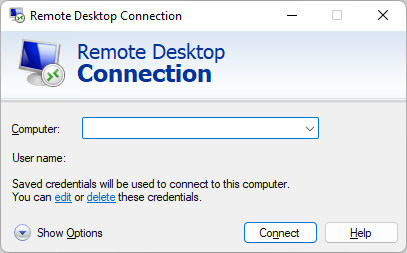
- On the options page, click the “Local Resources” tab.
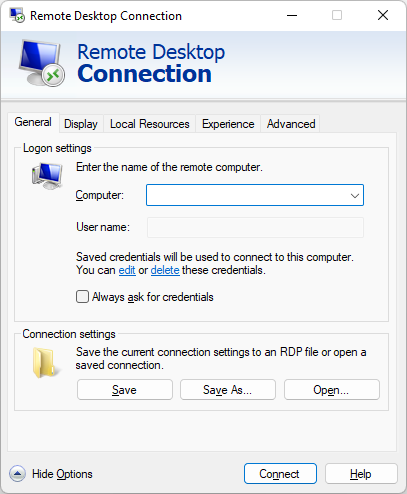
- Click the “More…” button to open the device selection dialog.
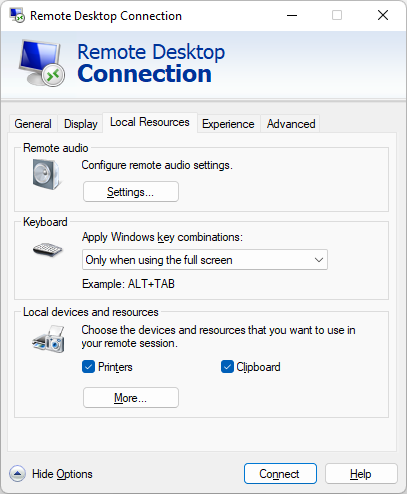
- Select the local drives that you wish to access and click the “OK” button.
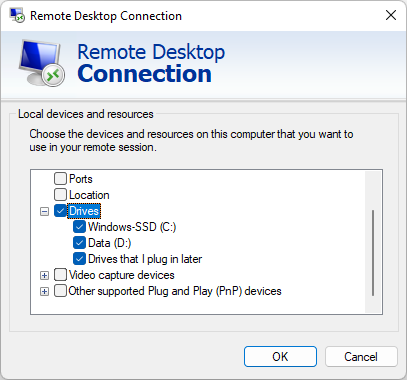
- Finally, connect to the remote computer and you should see that the local drives are available.
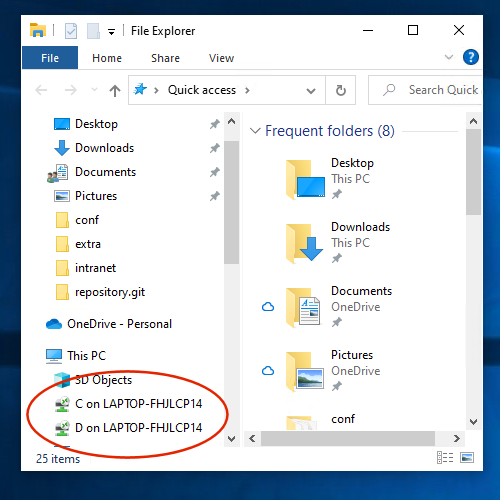
Bits & Bytes
Archive for the ‘General’ Category
Transferring Files Via Windows Remote Desktop Connection
How to Find Your IP Address
To start, there are internal and external IP addresses. Your internal IP address is the one that other computers can use on your local area network (LAN) to locate your machine. Your external IP address is the one that you use to contact external websites on the internet.
Internal IP Address Ranges
There three ranges for internal websites:
- 10.0.0.0 to 10.255.255.255 – Class A
- 172.16.0.0 to 172.31.255.255 – Class B
- 192.168.0.0 to 192.168.255.255 – Class C
Internal IP addresses are always in one of these ranges. That is one way to tell if it is an internal or external IP address. Note that the first range fixes the first eight bits. The second fixes the first 12 bits. Finally, the third fixes the first 16 bits. That explains why the ranges are what they are.
To find your internal IP address, open a command prompt and type ipconfig, as shown below.
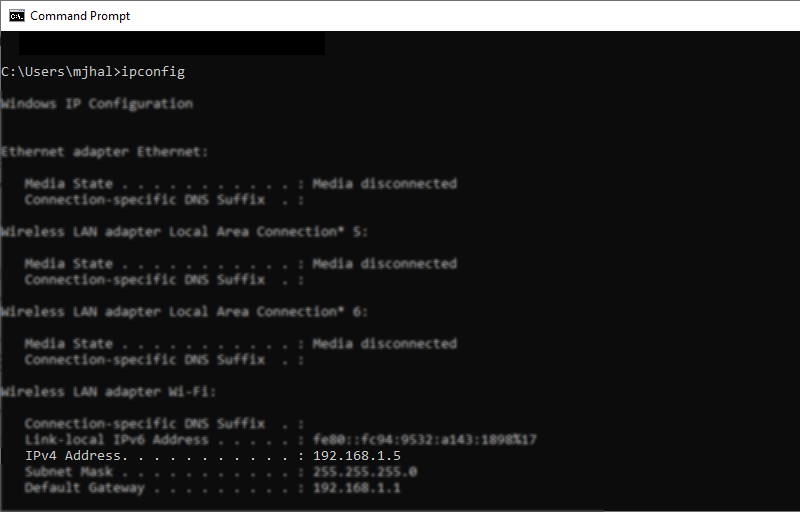
Notice that the internal IP address (IPv4), of this computer, is 192.168.1.5.
External IP Address
Your external IP address can be determined by any website to which you connect.
This one will report it to you: https://www.whatismyip.com/
FIX: NU1101: Unable to find package Microsoft.EntityFrameworkCore.SqlServer
This is a general fix for any NuGet package that can not be found. Open the Options dialog by selecting Tool->NuGet Package Manager->Package Manager Settings. This is will open the dialog shown below. Select NuGet Package Manager->Package Sources as shown:
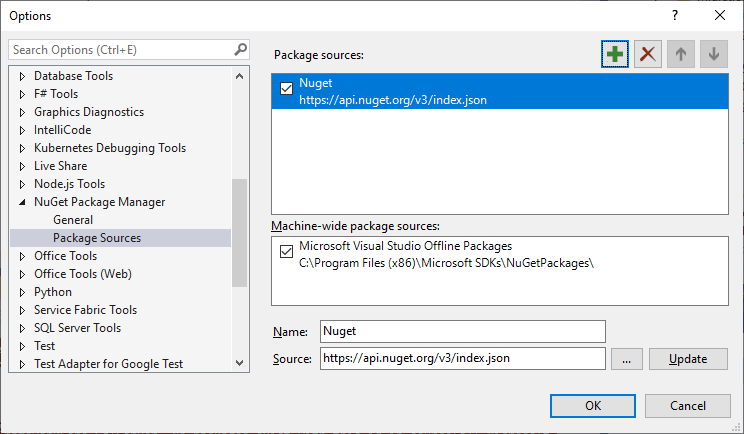
Click the Plus Button to select a new source. Fill in the name as Nuget and the Source: as https://api.nuget.org/v3/index.json and click Update and OK.
You might still need to set the package source. Right Click Dependencies->Packages in the Solution Explorer and select Manage NuGet Packages… to open the NuGet Package Manager Pane.

Now, just select NuGet as the Package source: as shown above and that should fix it.

 RSS
RSS Atom
Atom Feedburner
Feedburner