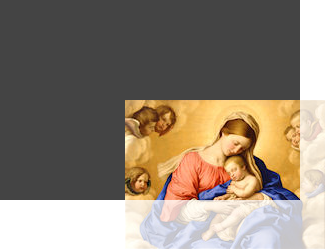Arrays are containers that hold a sequence of objects that can be accessed via the bracket operator [] and an integer index. Since JavaScript is not a strongly-typed language, JavaScript arrays are very versatile and can hold objects of different types. In this post, I will focus on the basic syntax and usage.
Below, we have the code for an HTML file and a JavaScript file. The HTML file is essentially blank; it is simply used to call the JavaScript file, “Arrays.js,” and execute the code. The rest is boilerplate code that I reuse for all of my JavaScript posts.
The JavaScript code file, “Arrays.js,” contains the entire JavaScript program. In it, I first declare the variable, qaPaintings, and assign it the value [], which makes the variable an Array object with zero elements in it. Then the first entry at index 0 is set to hold a new Image object and its source is set to be the Michelangelo’s painting of the creation of the Sun and the Moon from the Sistene Chapel that was painted in 1511 AD. The call to appendChild() adds the image to the document so that it is displayed.
The same thing is then done for the entries at 1 and 2 in the array. These are assigned the source images of the painting The Descent of the Holy Ghost by Titian circa 1545 AD and the painting of The Last Judgment from the Sistene Chapel by Michelangelo that was completed between 1536 AD and 1541 AD.
All of this shows how to create an array and assign values to its elements. Notice that when we first created the array, it had zero elements. By assigning values to the entries at 0, 1, and 2, we caused the array to be extended each time. Automatic array resizing is a convenient property of JavaScript arrays that differs from other languages like C++. In fact, JavaScript arrays
Arrays.html
<!DOCTYPE html PUBLIC "-//W3C//DTD XHTML 1.0 Transitional//EN" "http://www.w3.org/TR/xhtml1/DTD/xhtml1-transitional.dtd"> <html xmlns="http://www.w3.org/1999/xhtml" xml:lang="en" lang="en"> <head> <meta http-equiv="Content-Type" content="text/html;charset=utf-8" /> <title>XoaX.net</title> </head> <body> <script type="text/javascript" src="Arrays.js"></script> </body> </html>
Arrays.js
var qaPaintings = []; qaPaintings[0] = new Image(); qaPaintings[0].src = "SisteneChapel_Michelangelo_1511_1.jpg" document.body.appendChild(qaPaintings[0]); qaPaintings[1] = new Image(); qaPaintings[1].src = "TheDescentOfTheHolyGhost_Titian_2.jpg" document.body.appendChild(qaPaintings[1]); qaPaintings[2] = new Image(); qaPaintings[2].src = "TheLastJudgment_Michelangelo_3.jpg" document.body.appendChild(qaPaintings[2]);

 RSS
RSS Atom
Atom Feedburner
Feedburner