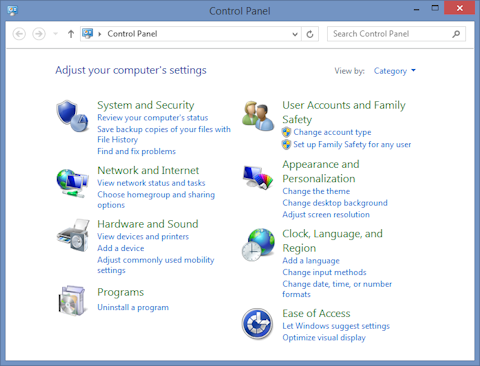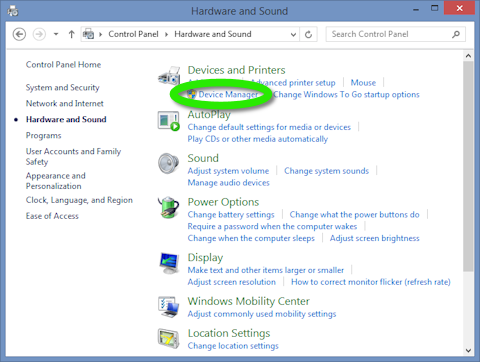Shortly after accidentally dumping water on my computer and letting it dry out, it developed an odd error where the battery always indicated that it was empty even when it was fully charged. I searched unsuccessfully for a fix before finding a simple one of my own. This worked on a Windows 8.1 machine, but a similar fix will probably work on any version of Windows.
- Start by opening up the Control Panel
- Slide the cursor into the upper-right corner and bring it down along the right edge to open the side menu
- In the side menu, left-click Settings to open the right-side Settings menu.
- In the Settings menu, left-click Control Panel to open the Control Panel window shown below.
- Open the Device Manager
- Left-click Hardware and Sound (see above) in the Control Panel to open it.
- Left-click Device Manager in the Hardware and Sound window (below) under Devices and Printers.
- Uninstall all of the drivers under Batteries
- In the Device Manager and under Batteries, right-click a driver to open the context menu, as show below and left-click Uninstall
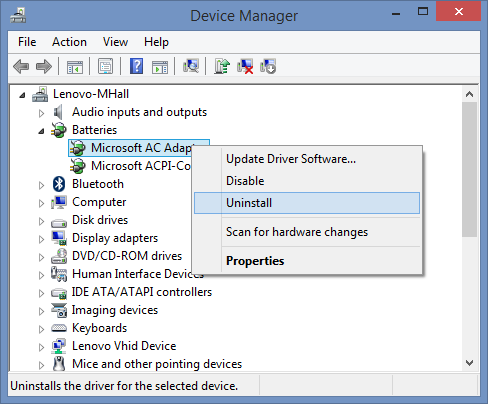
- A dialog like the one below may pop up. Left-click the OK button to confirm the uninstall.
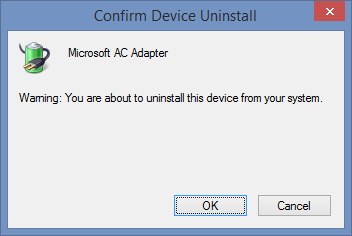
- Repeat those steps for each driver.
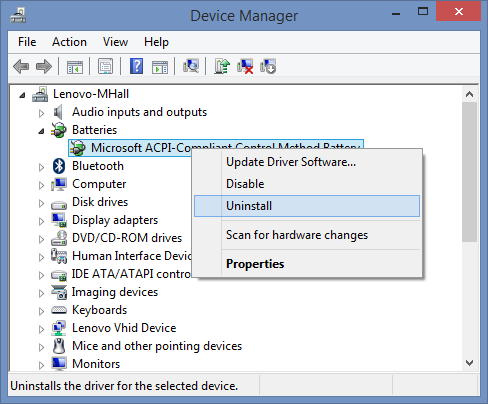
- When you are finished, the category for Batteries will be gone.
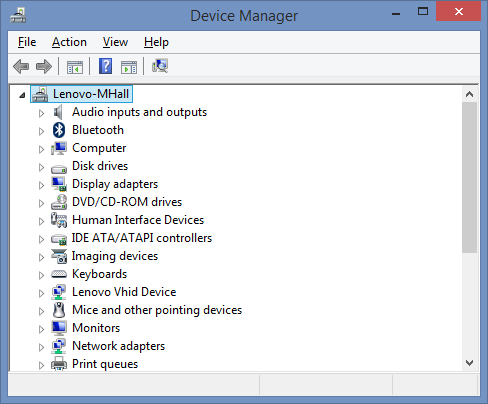
- In the Device Manager and under Batteries, right-click a driver to open the context menu, as show below and left-click Uninstall
- Right-click the main computer icon to open the context menu shown below, and left-click Scan for hardware changes, as show below. This will replace the drivers. However, you may need to restart the computer to reset the battery indicator.
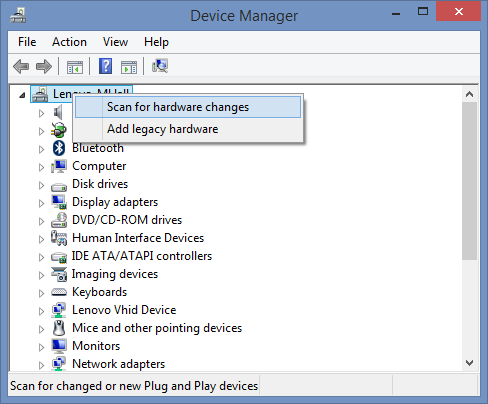
Tags: battery, empty, error, fix, indicator, meter, power, recharge, windows, windows 8.1
Michael HallBy: Michael Hall

 RSS
RSS Atom
Atom Feedburner
Feedburner