For our first example, we demonstrate how to add a simple sound file to a newly-created project and play it. We start by adding the sound file to the project.
Go to the menubar and select
File->Import->Import to Library…
Then select the sound file that we want to play, something like an .mp3 or .wav file, and left-click the “Open” button. Then right-click the file under the “Library” tab to open the context menu and left-click “Properties…” in the context menu. This opens the “Sound Properties” dialog.
At this point, you might need to left-click the “Advanced” button to open the advanced options inside the “Sound Properties” dialog. In the “Linkage” area, left-click the check box next to “Export for Actionscript.” Then change the name next to the “Class:” box to something appropriate for the class name of your sound. The simplest idea for the class name is to just remove the file extension (.mp3 or .wav, for example). This is what it looks like for my example:
Finally, left-click the “OK” button to create the class. Now, “Export: XoaxTheme” is under “Linkage” in the “Library” tab next to the file name “XoaxTheme.mp3”.
We finish the program, by adding these lines in the “Actions – Frame” tab, where our main program code goes:
var qMySound:Sound = new XoaxTheme(); qMySound.play();
Now, we can compile and execute our code from the menubar by selecting
Debug->Debug Movie
This plays the sound file that we added and finishes our first example. This simple example only uses two lines of code. In our next example, we demonstrate how to loop this music with the code in a separate class file.
Tags: 3, actionscript, adobe, file, flash, music, play, sound
Michael HallBy: Michael Hall

 RSS
RSS Atom
Atom Feedburner
Feedburner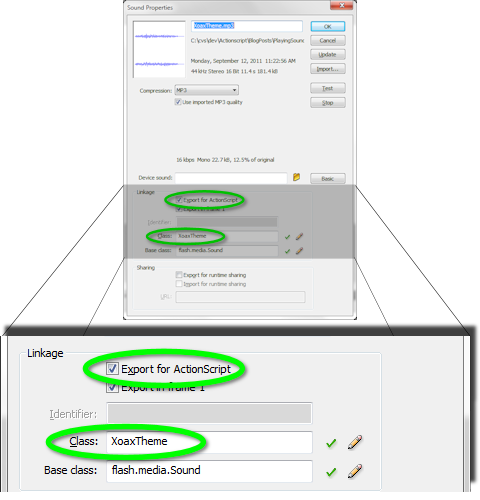
code is also work good