Core Development
Installing Apache Web Server
The Apache web server, more technically called the Apache HTTP Server Project, is and has been one of the main web servers on the internet for over ten years. To test your web applications (i.e., PHP, Ajax, Java Server Faces) and HTML on your local machine, you can install the Apache web server locally. To install on a Windows machine, follow these instructions:
- Click http://httpd.apache.org to take you to the Apache HTTP Server Project website.
- Scroll down to the "Apache 2.2.14 Released" section, which is the most current stable version at this time.
- Click the Download link.
- Scroll down to the "Best Available Version" section and click to download the "Win32 Binary without crypto" link called "apache_2.2.14-win32-x86-no_ssl.msi".
- When the download dialog appears, click Run.
- After the file downloads, the Security Warning will appear. Click Run.
- When the installation wizard dialog first opens, click Next.
- To accept the license terms, click "I accept the terms of the license agreement" and click Next.
- This window has information about the Apache web server. You can read it here if you wish. Click Next when finished.
- On the Server Information dialog, enter "localhost" in the "Network Domain" and "Server Name" fields. Enter your email address in the Administrator's email field. Click the setting "For All Users, on Port 80, as a Service -- Recommended". Click Next.
- Choose the Typical installation and click Next.
- Click Next here to choose the default install location.
- Click Install to begin the actual installation.
- It may take a couple minutes to install. During install, you may have a "User Account Control" dialog pop up; click Allow to proceed. You will see a command box pop up, which is Apache installing the web server as a service so it can be started when you boot your computer.
- Click Finish to exit the installation.
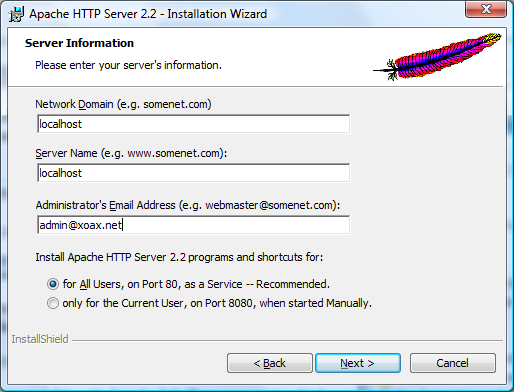
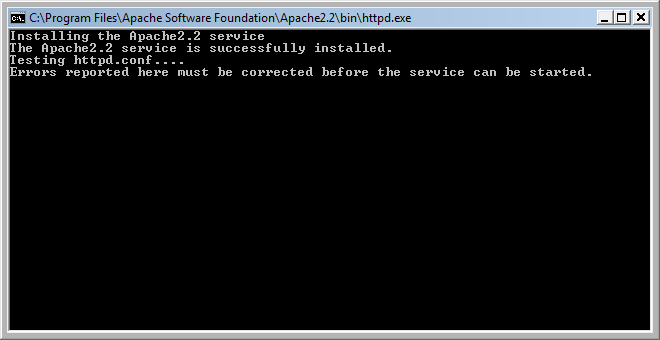
Apache Monitor
Now, if you look in the taskbar, you will see the Apache monitor icon:

Right-click the icon and choose Open Apache Monitor. Here, you can start, stop, or restart the Apache web server.
Hello World, HTML Style
To test out our Apache web server installation, open a web browser and go to http://localhost. You should see the phrase "It works!" on the web page.
Problems & Answers
If you are running the XP operating system, you may encounter this error when trying to run the Apache web server installer:
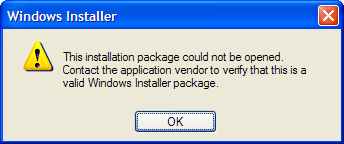
Problem: The operating system's installer program is not fully up-to-date. The Apache web server install package uses the Windows installer that resides on your local machine to install itself.
Solution: Update your operating system by installing all important and available updates.
© 2007–2024 XoaX.net LLC. All rights reserved.
