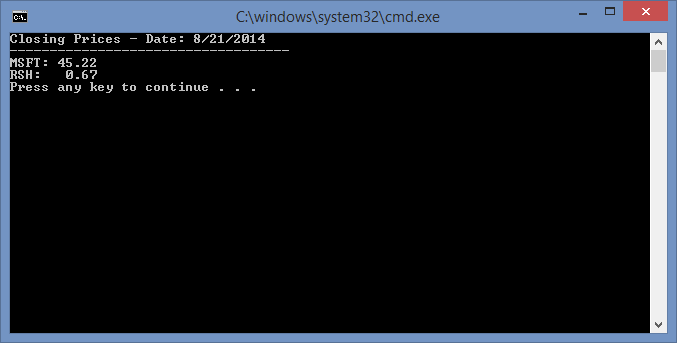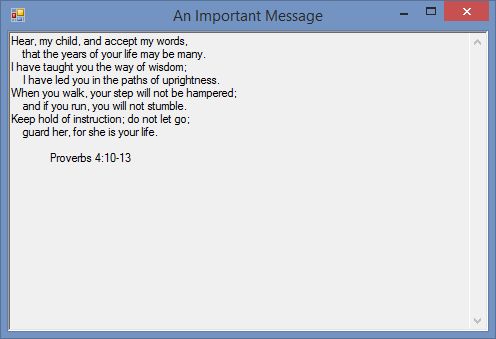This is one of the most fundamental elements of C# programming. In a simple console application, we often want to output some value or set of values to the console window where we can see them. To do this, we can call the functions Console.Write() and Console.WriteLine(). Both of these functions can be use with all of the primitive data types, including strings. The main difference between the functions is that the second one puts an endline or linefeed/carriage return at the end of the output to set the future output to the next line.
To demonstrate, we have a simple program below that prints the closing prices on a given day for two company stock symbols: MSFT and RSH. These two symbols, MSFT and RSH, are the ticker symbols for the companies Microsoft and Radio Shack. This is a simple Console Application project. All of the code outside of the Main() function is standard, boilerplate code that is generated by the Visual Studio IDE. So, we will ignore that and talk about the output statements inside the Main() function.
Inside the Main() function, I start with four lines that output message “Closing Prices – Date: 8/21/2014” with a line underneath it. Notice that I used the Console.Write() function for the first two print statements so that all of the text from the first three statements was printed on one line. The next call to Console.WriteLiine() adds the endline to separate the output for the next line of dashes. The line of dashes is written with the Console.Write() function. However, I added the “\u000D\u000A” at the end which is the equivalent of a linefeed/carriage return or endline character. This makes the call the equivalent of a call to Console.WriteLine(). It is useful to know this, since this can be used anywhere inside of a string to create an endline.
In the last four lines, I output the symbols for Microsoft and Radio Shack along with their respective closing prices for the day. To do this, I created decimal type variables and assigned them values. The decimal data type requires that I put an “M” suffix at the end of each number so that the compiler interprets it as a decimal type. Then I call Console.WriteLine() twice for each string that is passed in. The first string is created automatically from the string literal, “MSFT: ” concatenated with the decimal value contained in dMsftPrice via the “+” operator. The final output look like this:
using System;
using System.Collections.Generic;
using System.Linq;
using System.Text;
namespace MyConsoleApplication {
class Program {
static void Main(string[] args) {
Console.Write("Closing Prices - ");
Console.Write("Date: ");
Console.WriteLine(new DateTime(2014, 8, 21).ToShortDateString());
Console.Write("-----------------------------------\u000D\u000A");
decimal dMsftPrice = 45.22M;
Console.WriteLine("MSFT: " + dMsftPrice);
decimal dRshPrice = .67M;
Console.WriteLine("RSH: " + dRshPrice);
}
}
}

 RSS
RSS Atom
Atom Feedburner
Feedburner